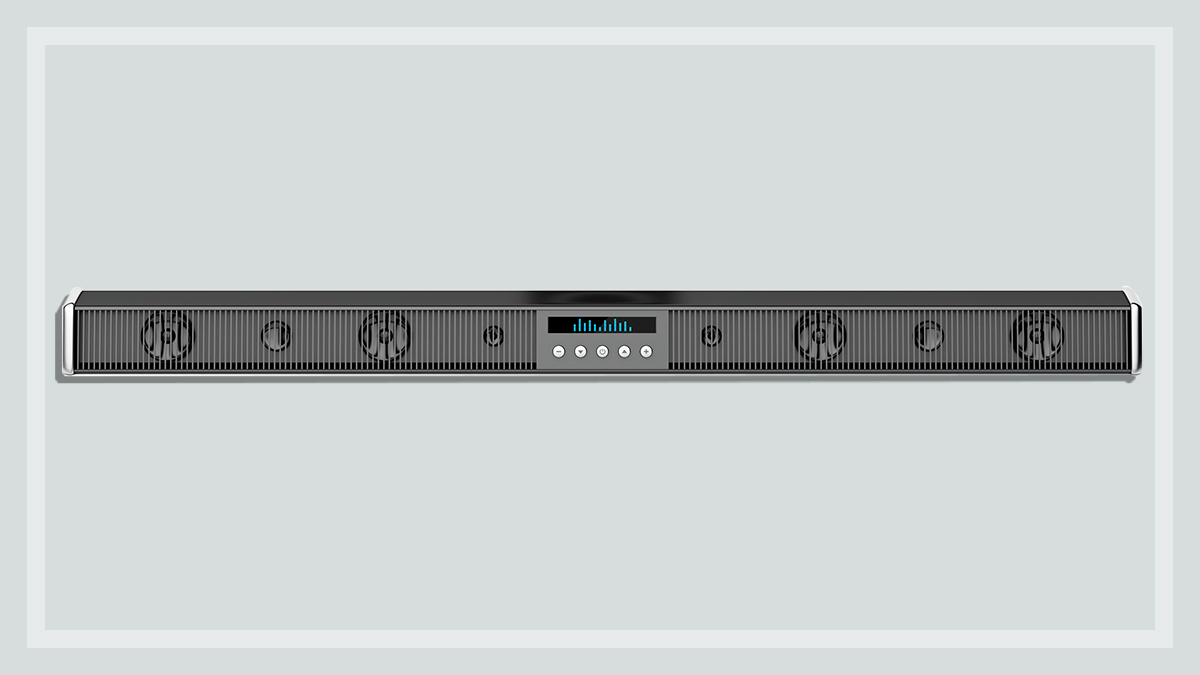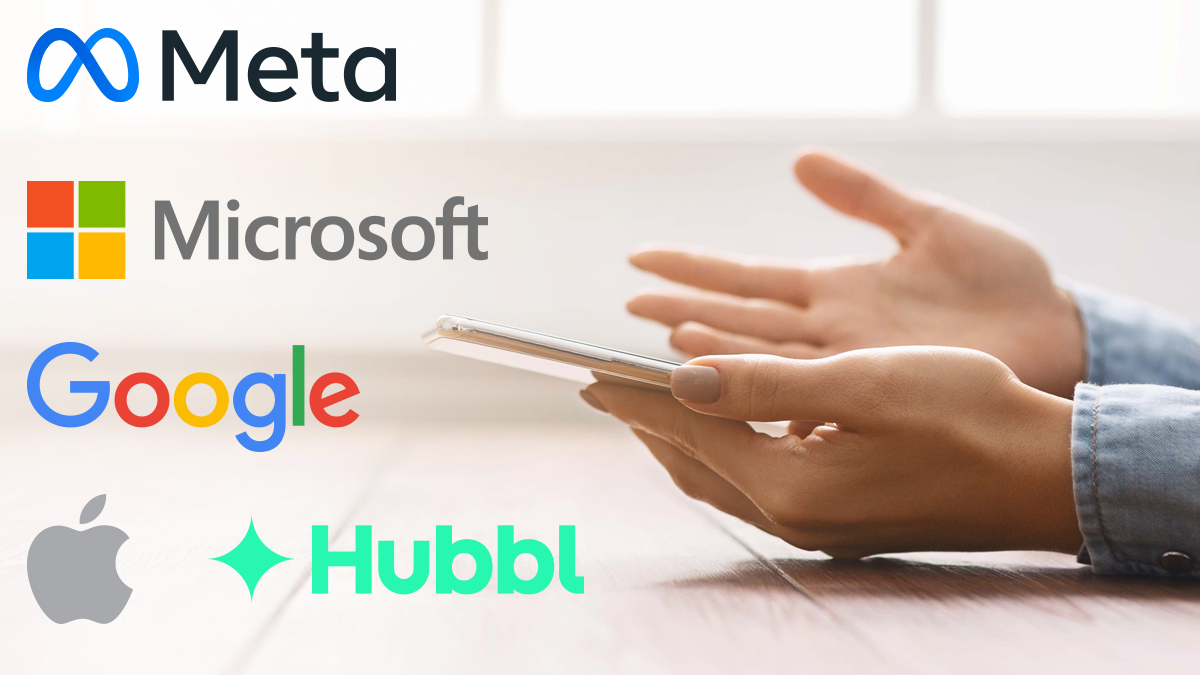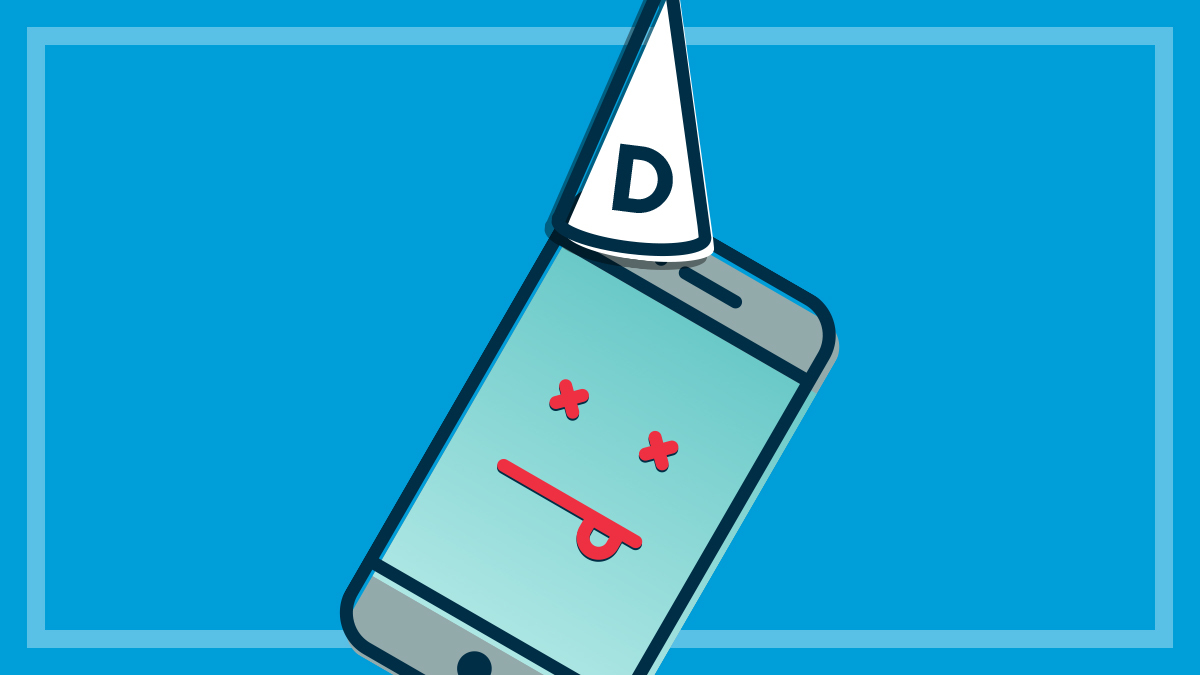Get our independent lab tests, expert reviews and honest advice.
How to connect your soundbar to your TV

Need to know
- A number of wired and wireless options are available, depending on the age of your TV, soundbar and other home entertainment devices
- Usually, the best solution is to plug your devices and soundbar into the TV separately
- Specific cables are required to if you want to access the cinematic feeling of proper surround sound
The easiest way to connect your home entertainment devices is via HDMI – but it’s not the only option. And there’s more to understand when it comes to connecting your soundbar to your TV. For example, did you know that Dolby Atmos only works with a specific HDMI port on your TV? Or that Bluetooth, while convenient, has many limitations?
Things can get a bit more technical if you want the best possible audio experience, or if you’re using older equipment. It’s important to understand the different connections, what they offer and how to adjust the settings in your TV.
Our guide will show you how connect your soundbar to your TV and get the best audio quality. We also cover whether it’s better to use cables, Bluetooth or Wi-Fi.
Do the soundbar and TV brands need to match?
No. you can use different TV and soundbar brands together if they’re connected with audio cables or Bluetooth. The brands do need to match if you want to use Wi-Fi, but this option is limited to a handful of soundbars and TVs released in the last few years.
Connecting your soundbar to your TV with a cable
HDMI is the most common way to connect a soundbar to a TV, but you can also find plenty of models that support alternative, or older, audio options. These including optical (aka TOSLINK or digital RCA), RCA (red and white stereo cables) and coaxial (a single pin plug). Almost all soundbars have at least one HDMI port and often include an additional, alternative port such as TOSLINK.
Plenty of soundbars can can replicate the feeling of being in a cinema, but you need the right cables to get the full surround sound effect. This comes down to bandwidth.
You need to pick a connection type with enough bandwidth for your soundbar
Bandwidth is kind of like a data pipeline. In this case, audio inputs (and wireless options like Bluetooth) are the pipeline, but they only have a certain amount of bandwidth available. As surround sound adds more speakers, it needs to send out more data. Similarly, higher quality audio uses larger amounts of data as well.
This is why you need to pick a connection type with enough bandwidth for your soundbar. If the cable doesn’t have enough bandwidth for the audio data, it will automatically reduce quality or the number of surround sound speakers in use.
The best way to connect
HDMI is the best option as it has enough bandwidth to support the highest quality audio currently available. This covers all the major codecs – Dolby, DTS and PCM, including the Dolby Atmos and DTS-X object-based surround formats.
Optical is the next best bet, but it has less bandwidth, which reduces the audio quality. Surround sound output is also limited to standard 5.1 so you won’t experience the added level of immersion offered 7.1, Atmos and DTS-X soundbars.
RCA and coaxial can do the job, but will only output in the stereo configuration (left and right speakers). You won’t get a full surround sound effect so it’s best to avoid these options if you can.
Even if your soundbar doesn’t offer more advanced surround sound, it’s still best to go with HDMI. Optical, RCA and coaxial may still compress audio due to limited bandwidth, which reduces sound quality. This isn’t an issue with HDMI.
This is why it’s important to buy the correct cables. Otherwise you won’t be using the soundbar to its full potential.
Common audio inputs
The main wired and wireless inputs and symbols that you’ll find on your TV and soundbar, depending on the model.
Coaxial – single input
RCA – left and right inputs, often red and white
Optical, aka TOSLINK
HDMI
Bluetooth
Wi-Fi
Getting connected with cables
These steps are basically the same regardless of whether you own a Samsung, LG, Sony, JBL or Bose TV and/or soundbar. However, some settings may have slightly different names depending on the brand and model.
Look for HDMI ARC support on your TV and soundbar. This option will deliver the best available audio quality, compared to optical, RCA and so on. There should be at least one HDMI port on the TV and soundbar labeled “ARC” or “eARC”. These are:
- Audio Return Channel (ARC): The original version of ARC that can deliver 5.1 surround including older versions of Dolby and DTS, which don’t sound quite as good.
- Enhanced Audio Return Channel (eARC): The latest version of ARC with additional bandwidth, which supports uncompressed 5.1 and 7.1 surround called Dolby TrueHD/DTS-HD Master Audio, as well as Dolby Atmos and DTS-X object based surround.
Both the TV and the soundbar need ARC/eARC in order for the handshake to work. If you have a newer TV that supports eARC but the soundbar only offers ARC (or vice versa) don’t worry, the connection will still work. It will just default to the lower-quality ARC option.
If your TV is older or doesn’t support ARC, you’ll need to use the optical port. This is often called TOSLINK. Like HDMI, all you need to do is plug it in. If neither option is available you can use RCA, but you if this is the case you should probably start looking for a new TV as it’s probably time for an upgrade.
1. Turn on CEC
Consumer Electronics Control or “CEC” for short is a home entertainment feature that allows supported devices, like TVs and soundbars, to communicate with each other in specific ways. For example a CEC-enabled soundbar will automatically turn on and off with the TV and you can even use the TV remote to adjust the soundbar volume.
Most TVs need CEC enabled in order for HDMI ARC or eARC audio to work. It’s generally turned on by default, but if not, you can activate it in your TV settings.
It’s important to note that the major brands (except Hisense and Kogan) give CEC a different name, even though the function is the same. Look for one of these on your TV settings to activate CEC:
- LG: Simplink
- Samsung: Anynet+
- Sony: BRAVIA Sync/Bravia Link or CONTROL for HDMI
- TCL: Control Other Devices
- Hisense and Kogan: CEC
You may need to activate CEC on the soundbar as well, which should be explained in the product instructions. Optical, RCA and coaxial don’t need CEC to connect.
2. Plug in
Now you can plug the soundbar into your TV. HDMI ARC/eARC may detect the soundbar and automatically adjust the TV settings for you once everything is turned on. How can you tell? If there’s audio coming out of the soundbar, then the TV has done the work for you.
If not, or if you’re using another connection method, then you’ll need to adjust the settings yourself.

3. Adjust the settings
A few settings need to be changed so your TV knows to send audio out to the soundbar rather than the the built-in speakers. You can usually find them in the sound settings menu.
- Change the audio output from “TV speaker” to the cable type you used to connect the soundbar. This will be labelled “ARC”, “eARC” or “optical”, for example.
- Look for a setting called “pass through” and turn it on or select it as the default audio option. This tells the TV to send audio signals down to the soundbar for processing. Without pass through switched on, the TV will try to process the audio and it won’t reach the soundbar.
You should be able to hear audio coming from the soundbar once you have the correct settings in place. If not, double check that you selected the correct output option, that CEC is enabled (HDMI ARC/eARC only) and that the soundbar is turned up.
Some TVs give you the option to play audio through the TV speaker and soundbar at the same time. This can be handy if you only want to use the soundbar for things like movies, as audio will still come through the TV speakers even if the soundbar is turned off when you’re watching the news for example.
It’s really a matter of personal preference, so try watching your favourite movies and shows with the TV speaker on and off and go with whatever suits your ears.
Directly connecting a device
Some soundbars have one or two HDMI inputs that let you connect an external device (streaming dongle, games console etc) rather than going via the TV. This can be useful if your TV has HDMI but doesn’t support ARC/eARC.
Let’s say you’re watching a movie on a 4K player. The 4K player will send the audio directly to the soundbar for processing while the image is passed through to the TV via regular HDMI. The audio quality, meanwhile, remains the same as it hasn’t been compressed before getting to the soundbar for processing.
Connecting a soundbar with Bluetooth
Bluetooth-enabled TVs and soundbars can connect to one another but it’s not worth the effort. This connection doesn’t have much bandwidth, which reduces audio quality and limit surround sound options. For example, Bluetooth can only output mono and stereo (left and right speaker) sound so you won’t get the full surround experience (e.g. 5.1), even if your soundbar supports it.
It’s best to use the Bluetooth input to turn your soundbar into a wireless speaker for your smartphone so you can listen to music or podcasts in your living room.
If you do want to connect your TV to your soundbar via Bluetooth, the steps are below.
How to connect via Bluetooth.
Though the specific steps will vary depending on the brand and model, the pairing process is basically the same. First, switch over to Bluetooth mode on your soundbar, then find the speaker/audio output options in your TV’s sound settings.
There should be an option to scan for nearby Bluetooth devices. Start the scan, then go back to your soundbar and turn on pairing mode as per the instructions. This will send out the signal that your TV is looking for in order to connect.
The soundbar should appear in the list of nearby devices after a few seconds. Select it to pair the two. Once you’ve done this once, they should automatically connect in the future, as long as the soundbar is in Bluetooth mode.
Connecting a soundbar with Wi-Fi
A growing number of TVs and soundbars can connect via Wi-Fi, which is a much better option than Bluetooth. The main advantage is that Wi-Fi has ample bandwidth, enough for all but the most advanced surround sound systems. LG, for example, claims that its products support up to 10 surround sound channels (7.1.2) via Wi-Fi.
But the TV and soundbar need to be from the same manufacturer for this to work. Even then, Wi-Fi connectivity is only available on some models.
So far, only LG, Samsung and Sony support Wi-Fi connection from their TVs to soundbars. Each has a unique name for this feature which are listed below, along with links to compatible devices:
Setup is very different across brands so it’s best to look up Wi-Fi connectivity in the TV and soundbar manuals. Keep your smartphone handy too as you’ll most likely need to adjust some network settings in the soundbar’s app.
Understanding surround sound
Most movies, TV shows, games and concerts support Dolby, DTS or PCM multi-channel sound. There are different versions of Dolby and DTS, such as Dolby Atmos and DTS-HD Master Audio, which offers increased quality and additional surround channels.
Soundbars can decode one or more of these, and you can find this information on the box or in the spec sheet. However, manufactures don’t tell you that you need specific cables to make the most of these options.
- Older versions of Dolby and DTS require less bandwidth, and can run through RCA, optical (TOSLINK), coaxial and HDMI cables.
- High-quality versions such as Dolby TrueHD and DTS-HD Master Audio need HDMI (version 1.3 or later).
What about Dolby Atmos and DTS-X?
Many soundbars can decode object-based surround technologies that add a sense of height to the mix. These need even more bandwidth than 5.1 and 7.1 so HDMI via eARC is your only option. The TV, soundbar and HDMI cable also needs to support HDMI version 2.1.
Buying the right version of HDMI
The HDMI 1.3 standard has been around for so long at this point, the odds of you buying a cable that doesn’t support it are slim to none. But if you need an HDMI 2.1 cable for Dolby Atmos or DTS-X, double check the package/online information before buying.