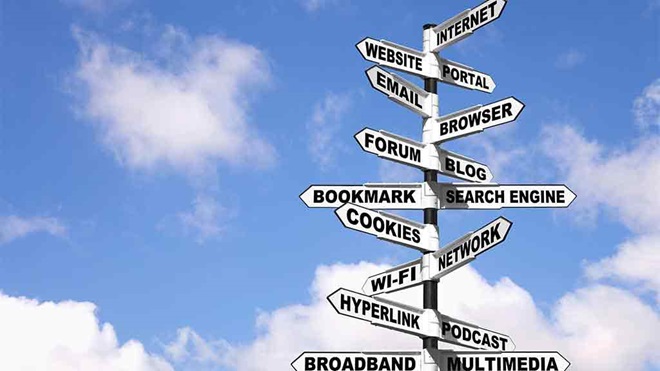When you use the internet, you leave something behind: small pieces of information about the sites you've visited, search terms and your computer's internet address. These are called cookies, and while they sound harmless – even delicious – they actually track your movements across the web.
If you're interested in protecting your privacy online, you might want to follow the steps below to delete or change your browser settings.
On this page:
- What's a cookie?
- First-party cookies
- Third-party cookies
- How to manage cookies in Google Chrome
- How to manage cookies in Safari (on macOS)
- How to manage cookies in Microsoft Edge
What's a cookie?
If you've been anywhere on the internet, you've probably heard of cookies (also known as computer cookies or HTTP cookies). These are small files that websites want to put on your computer and store in your web browser.
But should you accept or block cookies?
Cookies don't infect your computer with malicious software or viruses. They're basically just text files to be read by whatever website or third party put them there. They have a range of uses, some you may like more than others.
The good news is it's not an all-or-nothing affair. Most browsers let you control which kinds of cookies are allowed. But first, you need to understand what each type of cookie does.
First-party cookies
First-party cookies belong to the website you're currently on and don't track what you do on other websites.
There are two kinds of first-party cookies:
Session cookies
These are short-lived and are usually deleted when your browser closes.
Without these cookies, every time you clicked a link – even to load a new page on the same website – it would forget you'd ever been there. For example, say you're shopping online and you add an item to your cart. If you then view another item on a different page, once the new page loads your cart would be empty because there'd be no way to track what you did previously.
Or perhaps a website asked you what language you'd prefer. Without session cookies, you'd have to re-select it with each new page.
Persistent cookies
These live on in your browser after it closes, but self-destruct after a predetermined time – usually within six months. If you ever asked a website to remember your login details, it did so with a first-party persistent cookie.
Persistent cookies may also be used to remember what you read or did while you were on the site, to avoid showing you the same content if you log back on later. While some persistent cookies are first-party, not all are.
Third-party cookies
These are also persistent. They're often used for tracking your movements to gain marketing or demographic data.
If you disable third-party cookies it'll make it harder for advertisers to get information about your online activity. You'll still see ads; they just probably won't be tailored to your interests.
Third-party cookies have also been blamed for slowing down web page loading times. Some browsers, such as Safari and Firefox, block them by default. Others let you opt-out in their settings menu.
How to manage cookies in Google Chrome
At the top-right of a browser window, click the menu button (three vertical dots), then Settings. Scroll down and click Advanced.
In the Privacy and Security section, click Content Settings then Cookies. Turning cookies off completely would disable all the features we've talked about so far, not just the tracking ones. So it's advisable to not block them entirely.

If you enable Keep local data online until you quit your browser, you'll still be able to add items to a shopping cart, but every time you close your browser you'll lose things like automatic sign-ins on your favourite websites.

Block third-party cookies stops the marketing-led cookies that track your internet usage and patterns, while leaving the more-useful cookies running.
If you'd like a fresh start with your new cookie settings, you can delete all your current ones. Click See all cookies and site data, then Remove All.
How to manage cookies in Safari (on macOS)
Since a Safari update in 2017, third-party cookies are blocked by default.
To manage your cookie settings, open Safari and click the Safari menu at the top-left (next to the Apple menu) and select Preferences. In the following window, select Privacy.

Prevent cross-site tracking should be enabled by default. This stops third-party cookies that track you across websites for advertisers.
Ask websites not to track me requests websites to not use both third-party and first-party persistent cookies. It's up to the website to respect your request.
Block all cookies will stop third-party cookies, but also the first-party cookie features mentioned earlier.
To delete the cookies you already have, click Manage Website Data and select cookies from individual websites on the list and click Remove, or select Remove all to delete the lot.

How to manage cookies in Microsoft Edge
Click the ellipsis (…) icon at the top right and select Settings. Scroll down and under Advanced settings, select View advanced settings. Scroll down again and under Cookies there are three options: Block all cookies, Block only third party cookies and Don't block cookies.
If you want to stop other parties tracking your online activity, select Block only third party cookies. This should make it harder for targeted advertisers and data analytics firms to get information about you.
If you Block all cookies then none of the functions we mentioned earlier will work (auto login, adding items to a shopping cart, etc.) and some websites may become unusable.

To delete the cookies you already have, go to Settings then under Clear browsing data, click Choose what to clear. Make sure Cookies and saved website data is ticked, then hit Clear.

We're on your side
For more than 60 years, we've been making a difference for Australian consumers. In that time, we've never taken ads or sponsorship.
Instead we're funded by members who value expert reviews and independent product testing.
With no self-interest behind our advice, you don't just buy smarter, you get the answers that you need.
You know without hesitation what's safe for you and your family.
And you'll never be alone when something goes wrong or a business treats you unfairly.
Learn more about CHOICE membership today
Stock images: Getty, unless otherwise stated.