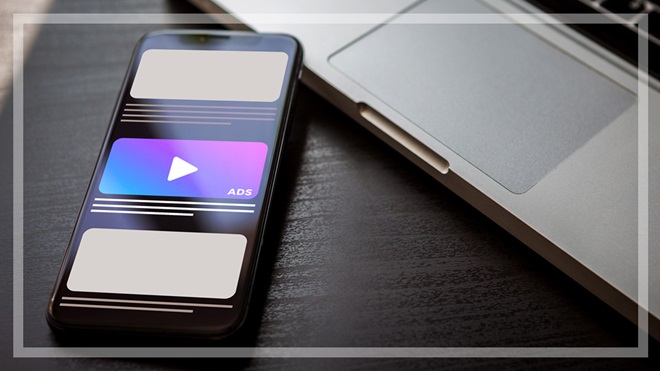Need to know
- Google tracks and saves your location data mostly for advertising, but there are other reasons, too
- Location tracking is used mostly for advertising
- Disabling some settings can affect your online or device experience
Google tracks and records your location in several ways for a range of reasons. They include, among others: personalised advertising, detailed marketing research for its advertising partners, search results, navigation, improved user experiences for its apps and services, and security checks for your account. It even collects some of this information when you're offline or not using any Google apps or services.
Taking control isn't straightforward
You do have some say over what location information is collected and how long it's stored for, but taking control isn't straightforward. Location tracking is so baked into the Google ecosystem that its settings are spread across a number of categories. And disabling it across all of them will mean some Google products don't work properly, or won't work at all.
First, here's an overview of what data Google officially collects, as well as what it's used for.
How does Google location tracking work?
Some of Google’s location tracking methods include:
- IP address – IP addresses identify your general location, sometimes down to the postcode. For PCs, Google generally gathers this info via a web browser that’s signed into your Google account. On mobile, it’s less accurate because your phone’s IP address doesn’t necessarily change every time you travel from one place to another.
- GPS tracking in devices such as mobile phones and tablets gives Google a detailed map of your movements and when you made them, down to the metre.
- Nearby Wi-Fi and mobile networks – if your device connects to a Wi-Fi network or mobile tower, Google can use this information to approximate your whereabouts.
- Your labelled places – locations you’ve told Google are important to you such as your home or workplace.
- Past activity – Google stores all this location data to build a personalised algorithm that helps calculate your current preferences, and predict future ones.
You're the product
It's no secret that Google personalises ads based on information it collects about you from many sources. All of this data comes together to predict which products you're most likely to buy. Your information is anonymised when given to advertisers, but that will serve as little reassurance to many.
Location tracking plays a big part in building your algorithm. It includes not only where you are right now, but also where you've been. And advertising tactics and data range from broad to GPS-accurate.
- Ads are served based on general location such as the countries, states or postcodes from which you've used Google services or browsed the web while signed into a Google account. This is one of the more generalised data points Google uses and can be gathered from any location-gathering method, including a device's IP address. The best way to block this is to use a VPN.
- Even if you haven't intentionally shared your home or business addresses, Google can easily predict where you live and work based on your regular movements, as well as your method of transport between both places. This information can be used to advertise businesses you regularly pass on your travels or that are close to the places where you spend a lot of time.
- If you frequently visit a bricks-and-mortar store, chain of stores, or type of establishment (such as ski resorts), Google will adjust your advertising profile accordingly.
- Google tracks your physical movements to measure the effectiveness of ads. If you've seen or clicked on an ad online then physically gone out and visited a bricks-and-mortar store from that company, Google can detect this if you carry a GPS-enabled Google device. It can then give that feedback to its advertising partners so they can measure the effectiveness of their marketing.
You can turn off personalised ads by visiting Google's ad settings page and, at the top, turning Ad personalisation off. This will mean you don't see ads based on your user algorithm, but it won't stop Google tracking your location.
Activity controls
These days, Google offers varying degrees of control over what information it collects about you, as well as how long it's stored. And you can delete some of your history and saved preferences. Most of this is done through the Activity controls page.
Two of the categories on this page rely heavily on location services: Web & App Activity and Location History. We'll cover the main points, but to get a full idea, we suggest exploring each and seeing which settings interest you.
Web & App Activity
This section mainly deals with your general online activity, but it also includes the way some apps use your location, such as places you've looked up via search engines or Google Maps, as well as what times you've used certain devices such as a smart speaker in your home.
To view and change this information, click Manage activity. From this screen, you can see what activity Google is recording and you can delete individual actions. There's also an auto-delete setting that removes activity older than three, 18 or 36 months.
You can disable saved activity entirely by clicking the toggle, but this will reduce the accuracy and ease of use of the Google search engine, Google Maps and other services that benefit from learning and saving your habits, and past activity such as auto-fill.
Location History
This section lets you view and control much of your saved location information, but not how Google collects it.
You can disable location history by clicking the toggle. Doing so limits personalised recommendations based on places you've visited or helpful tips about your commute. It doesn't affect the Find My Device service, and your location might still be recorded from other Google services and websites such as your camera's app settings or if you have Web & App Activity enabled.
You can also set information to Auto-delete after three, 18 or 36 months.
Clicking Manage activity shows a map and timeline of places you've been, as well as information such as your most visited places and movements that Google designates as a "trip", such as holidays.
Double-clicking on one of the dots brings up the instances of you visiting that place, as well as the path you took to get there and back. From this screen, you can delete individual journeys or stops along the way.
Devices and apps
To gain more control over the way Google collects location information, you need to adjust settings on your devices and apps. Generally, this means Android phones and tablets. Not all Android devices have the same menu systems, but they tend to offer the same controls, even if you find them in different places. We'll cover the general principles, but your device may differ.
Disabling location means any location-based service on that device won't work, which includes Find My Device, maps and navigation
Disabling location means any location-based service on that device won't work, which includes Find My Device, maps and navigation, photo tagging, and more. Alternatively, you can restrict an app or service to access your location only when in use, or set location permissions to be removed after a specified amount of time.
In your Android device's privacy settings, find the Permissions manager (or something similarly named) and open the location section. This will show you which apps are allowed all the time and which can have location access only while in use. To change an app's permissions, tap on it and select one of the options.
If you want apps to have location permissions for a certain amount of time after you've used them (i.e. not be immediately denied access once closed), the Bouncer app lets you manage time-based permissions.
Read more articles like this
We're on your side
For more than 60 years, we've been making a difference for Australian consumers. In that time, we've never taken ads or sponsorship.
Instead we're funded by members who value expert reviews and independent product testing.
With no self-interest behind our advice, you don't just buy smarter, you get the answers that you need.
You know without hesitation what's safe for you and your family.
And you'll never be alone when something goes wrong or a business treats you unfairly.
Learn more about CHOICE membership today
Stock images: Getty, unless otherwise stated.